
800-821-2686
614-420-4572
2783 Martin Rd.
Dublin, OH 43017
513-926-6186
9891 Montgomery, Rd.
Cincinnati, Ohio 45242
937-222-2269
2324 Stanley Avenue
Dayton, Ohio 45404
Local Technicians equal Great Service!!
800-821-2686
 Our local certified technicians and our access to repair and replacement parts will keep your system operational. We service all Nortel telephone systems including the BCM50, BCM100, BCM200, BCM400, BCM450, CICS and MICS running conventional telephony using the M7310 M7324 M7208 M7100 model telephones and the IP based telephones. Nortel phones have been a leader in communication services for decades, and Ohio Tele-Net is proud to offer Nortel’s high quality and reliable business phones and systems to its customers.
Our local certified technicians and our access to repair and replacement parts will keep your system operational. We service all Nortel telephone systems including the BCM50, BCM100, BCM200, BCM400, BCM450, CICS and MICS running conventional telephony using the M7310 M7324 M7208 M7100 model telephones and the IP based telephones. Nortel phones have been a leader in communication services for decades, and Ohio Tele-Net is proud to offer Nortel’s high quality and reliable business phones and systems to its customers.
To Log Into System Programming:
1. Press FEATURE * * 2 6 6 3 4 4
2. Enter Password: 2 6 6 3 4 4 Display will read: ” A. Configuration”
Programming System Speed Dials:
Follow steps 1-3 under “Log Into System Features”
4. Press: SHOW Display will read: “1. Sys speed dial”
5. Press: SHOW Display will read: “Speed Dial #:___”
6. Enter: 01 or 02 or 03 etc… Display will read: “Speed dial #:01”
7. Press: SHOW Display will read: “No number stored”
8. Press the “CHANGE” softkey. Display will read: “#01:
9. Enter the Speed Dial number
10. Press the “OK” softkey.
11. Press: NEXT Display will read: “Use prime line”
12. Press: NEXT Display will read: “Display digits:Y”
13. Press: NEXT Display will read: “Bypass restr’n:N”
14. Press: NEXT Speed dial 01 has now been programmed:
To program another Speed Dial Number, repeat steps 6 thru 14.
Changing a name on a phone
Follow steps 1-3 under “Log Into System Features”
4. Press: SHOW Display will read: “1. Sys speed dial”
5. Press: NEXT Display will read: “2. Names”
6. Press the SHOW Display will read: “Set names”
7. Press: SHOW Display will read: “Show set:__”
8. Enter the extension number of which you wish to change the name
9. Press the CHANGE softkey
10. Using the dial pad spell out the name
11. Press: NEXT (if you fail to do this step, the name will not be saved!!!)
12. Press the RLS key
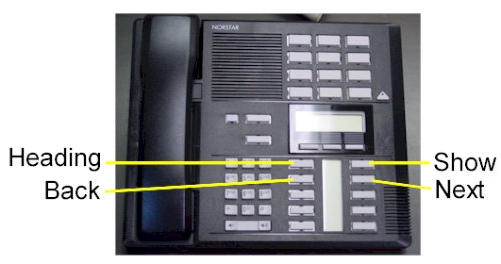
To Change the Time and date:
1. Press FEATURE * * T I M E
2. Enter Password: 2 6 6 3 4 4
3. Press NEXT Display will read: “Date DD MM YY”
4. Press the CHANGE softkey Display will read: “Year: # # “
5. Press the CHANGE softkey, (If the year is incorrect) Display will read: “Year: _ “
6. Enter the new YEAR Display will then read the new Year programmed.
7. Press NEXT Display will read: “Month: # # “
8. Press the CHANGE softkey, (If the month is incorrect) Display will read: “Month: _ “
9. Enter the new MONTH Display will then read the new Month programmed
10. Press NEXT Display will read: “Month: # # “
11 Press the CHANGE softkey, (If the day is incorrect) Display will read: “Day: _ “
12. Enter the new DAY Display will then read the new Day programmed
13. Press the CHANGE softkey Display will read: “Hour:
14. Press the CHANGE softkey Display will read: “Hour: _ “
15. Enter the new HOUR. (in 24-hour format – Ex.: 5:00pm = 17:00.
Display will then read the new Hour programmed.
16. Press NEXT Display will read: “Minutes: # # “
17. Press the CHANGE softkey Display will read: “Minutes”: _ “
18. Enter the new MINUTES.
Nortel is known throughout the world as a leader in communication services, including Voice over IP. With a business phone system from Nortel, your company will be able to take advantage of Nortel’s years of experience as an innovator in the communication technology field.An effective and reliable communication system is vital to the success of your business. Without a reliable phone system, you may be prone to missing or dropping calls from customers, which could lead to a dramatic loss in revenue. Also, an ineffective communication system with fellow employees can lead to decreased productivity and efficiency. In either case, an unreliable phone system could dramatically affect your bottom line. By using Nortel phones, you will be able to avoid all of these problems. Trying to fix a faulty phone system can take up much of your valuable time – time which you should be spending doing the work you are supposed to be doing. With Nortel phones, customer service and employee efficiency will be maximized. To find the Nortel phone system that will best suit your business, browse through our inventory of Nortel Phones.Nortel M7208 Telephone (model NT8B30)Nortel M7310 Telephone (model NT8B20)Nortel M7324 Telephone (model NT8B40)Nortel Networks T7208 Telephone (model NT8B26)Nortel Networks T7316 Telephone (model NT8B27A)Nortel Networks T7316E Telephone (model NT8B27JA)
Nortel Norstar Call Pilot Message Networking Meridian Business Telephone Systems
Legacy Business Telephone Systems:
Do you have a legacy telephone system and are looking for a new vendor? We are ready to serve!!! Our seasoned Technicians work on Vertical, Comdial, Nortel, Vodavi, Toshiba, AT&T, Avaya, Lucent, Panasonic, NEC and many others.
Nortel Norstar Call Pilot Message Networking Meridian Business Telephone Systems
800-821-2686
Nortel Norstar Call Pilot Message Networking Meridian Business Telephone Systems
 Loading...
Loading...
https://computercablingohio.com/manuals/Nortel%20Norstar%20Meridian/Norstar%20Call%20Pilot%20Message%20Networking%20User%20Guide%20-%20Version%202.pdf

CallPilot Message Networking User Guide
About Message Networking
This guide explains how to use Message Networking with your personal mailbox.
Message Networking links CallPilot or other voicemail systems at different locations.
Digital networking and AMIS
Message Networking uses digital networking and Audio Message Interchange Specification
(AMIS) to exchange messages.
Digital networking
Digital networking uses Transmission Control Protocol/Internet Protocol (TCP/IP) to enable the
exchange of voice and Fax messages between users at different sites on a network.
AMIS
AMIS provides voice messaging to mailboxes at different sites on a communication network.
A network is a collection of offices, locations or sites connected by telecommunication links. Each
site on the network must have AMIS to send, receive and reply to network messages.
How Message Networking works
Sending a message across a network is as easy as sending a message down the hall.
There are three ways to send a network message.
You can use:
• a Network Delivery Mailbox
• Site-Based Addressing
• Direct Addressing (available for AMIS only)
Note: Any voice message that you use send over the Internet using digital networking
can be subject to interception by unauthorized parties.
Note: Network messages can be composed and sent only from your mailbox.
You cannot send a network message by using the Leave Message feature (≤·°‚).
4 CallPilot Message Networking User Guide
P0919430 02
Sending a network message
The diagram Sending a network message shows how messages are sent between different company
sites on the same network. In the example, Sue works in the Vancouver office and Mark works in
the Miami office.
If Sue wants to send Mark a message, she can send the message using Site-Based Addressing,
Direct Addressing, or to Mark’s Network Delivery Mailbox. Since Mark has a Network Delivery
Mailbox on the local Vancouver system, it is convenient for Sue to send the message to Mark’s
Network Delivery Mailbox.
Although Mark’s Network Delivery Mailbox appears on the Vancouver system the message is
automatically delivered to his mailbox in Miami. The network delivery information, such as the
site prefix for the Miami site and Mark’s mailbox number (4546) in Miami, is added to the
Network Delivery Mailbox when you create it.
Sending a message to a Network Delivery Mailbox is as easy as sending a message to anyone at
your site.
If Mark wants to send Sue a message, he must use Site-Based Addressing. Sue does not have a
Network Delivery Mailbox on the Miami system.
Before Mark can send the message he needs to know the site prefix of the Vancouver site and Sue’s
mailbox number in Vancouver. The System Administrator can give Mark the Vancouver site
prefix. After Mark records the message and enters the network delivery information, the network
message is automatically delivered to Sue’s mailbox. Nortel Norstar Call Pilot Message Networking Meridian Business Telephone Systems
Sue
Ext 2222
Vancouver
CallPilot system
Miami
CallPilot system
Mark’s Network Delivery
Mailbox 7222
Sue’s
Mailbox 2222
Mark’s
Mailbox 4546
Mark
Ext 4546 Business
Communications
Manager or
CallPilot 100/150
server
Business
Communications
Manager or
CallPilot 100/150 server
Network
CallPilot Message Networking User Guide 5
CallPilot Message Networking User Guide Nortel Norstar Call Pilot Message Networking Meridian Business Telephone Systems
What you need to know to use Message Networking
You must know how to use CallPilot to send messages to mailboxes at other sites. This includes
knowing how to open your mailbox, record messages, send messages and retrieve messages. For
information about using CallPilot features, refer to the CallPilot Quick Reference Guide for the
interface you use, or the CallPilot Reference Guide.
To use this guide, you must determine which phone interface you use, and follow the procedures
for that interface. For information about determining which interface you use, refer to “Checking
which mailbox interface you use” on page 6.
6 CallPilot Message Networking User Guide
P0919430 02
Checking which mailbox interface you use
CallPilot supports the Norstar Voice Mail and CallPilot interfaces.
Use this procedure to check which mailbox interface you use, then follow the procedures that
apply to your interface.
To check which mailbox interface you use
1 Press ≤·°⁄.
Follow the voice prompts or the display button options to open
your mailbox.
2 Check the display to see which interface you use:
This is the Norstar Voice Mail interface.
This is the CallPilot interface.
3 Press ® to end the session.
0 new 0 saved
PLAY REC ADMIN Nortel Norstar Call Pilot Message Networking Meridian Business Telephone Systems
No messages
COMP MBOX EXIT
CallPilot Message Networking User Guide 7
CallPilot Message Networking User Guide
Sending a message using a Network Delivery Mailbox
Network Delivery Mailboxes make it easy to send messages to a mailbox at a remote location. The
Network Delivery Mailbox makes sending a message across the country as easy as sending it down
the hall. A Network Delivery Mailbox is a pre-programmed direct address to a mailbox at a
different site on the network. Each Network Delivery Mailbox has a local mailbox number. The
destination site user’s name appears in the company directory.
To send a message using a Network Delivery Mailbox, you need the Network Delivery Mailbox
number. Ask your System Administrator to give you a list of Network Delivery Mailboxes or
create a Network Delivery Mailbox for you.
The messages you record must be longer than three seconds. The system times out after five
seconds of silence.
To send a message using a Network Delivery MailboxNorstar
Voice Mail Nortel Norstar Call Pilot Message Networking Meridian Business Telephone Systems
1 Open your mailbox using ≤·°⁄.
Follow the voice prompts or the display button options to open
your mailbox.
2 Enter your mailbox password and press OK or £.
3 Press REC or ‹.
4 At the tone record your message.
5 Press OK or £ to end the recording.
6 Press OK or £ to accept the recording.
7 Enter the Network Delivery Mailbox number.
8 Press SEND to send the message
or
press OPTS to assign message Delivery Options Certified, Urgent
or Timed Delivery
or
press CC to send the message to another recipient.
9 Press ®to end the session.
Pswd:
OTHR RETRY OK
0 new 4 saved
PLAY REC ADMIN
Record message:
Record message:
RETRY PAUSE OK
Accept rec?
RETRY PLAY OK
Mbox: Nortel Norstar Call Pilot Message Networking Meridian Business Telephone Systems
DIR QUIT
Miami,sales
OPTS CC SEND
Will deliver
0 new 0 saved
PLAY REC ADMIN
8 CallPilot Message Networking User Guide
P0919430 02
To send a message using a Network Delivery Mailbox –
CallPilot
1 Open your mailbox using ≤·°⁄.
Follow the voice prompts or the display button options to open
your mailbox.
2 Press COMP or ‡fi to open the Compose Message menu.
3 Enter the Network Delivery Mailbox number and
press DONE or £.
4 Press REC or fi to begin recording.
5 Press OK or £ when you are done.
6 Press SEND or ‡· to send the message.
7 Press ®to end the session.
CallPilot Message Networking User Guide 9 Nortel Norstar Call Pilot Message Networking Meridian Business Telephone Systems
CallPilot Message Networking User Guide
Sending a message using Site-Based Addressing
Site-Based Addressing lets you send a message to a mailbox at another location on the network. To
use Site-Based Addressing to send a message, you must know the network address of the
destination site and the mailbox number of the person you want to send the message to.
Ask your System Administrator for a list of destination sites on your network.
To send a message using Site-Based Addressing –
Norstar Voice Mail
1 Open your mailbox using ≤·°⁄.
Follow the voice prompts or the display button options to open
your mailbox.
2 Press REC or ‹.
3 At the tone, record your message.
The message you record must be longer than three seconds. The
system times out after five seconds of silence.
4 Press OK or £ to end the recording.
5 Press OK or £ to accept the recording.
6 Press ££. Nortel Norstar Call Pilot Message Networking Meridian Business Telephone Systems
7 Press NETW .
8 Enter the destination site prefix and mailbox number
and press OK or £.
9 Press SEND to send the message as it is
or
press OPTS to assign message Delivery Options Certified, Urgent
or Timed Delivery
or
press CC to send the message to another recipient.
10 Press SEND to transmit the message.
11 Press ®to end the session.
0 new 4 saved
PLAY REC ADMIN
Record message:
Record message:
RETRY PAUSE OK
Accept rec?
RETRY PLAY OK
Mbox: Nortel Norstar Call Pilot Message Networking Meridian Business Telephone Systems
DIR QUIT
Address type?
NETW AMIS
Network:
RETRY OK
OPTS CC SEND
Network msg
VIEW SEND
0 new 0 saved
PLAY REC ADMIN
10 CallPilot Message Networking User Guide
P0919430 02
To send a message using Site-Based Addressing –
CallPilot
1 Press ≤·°⁄.
Follow the voice prompts or display options to open your mailbox.
2 Press COMP or ‡fi to open the Compose Message option.
3 Enter the site prefix and the mailbox number and
press OK or £.
4 The display shows the destination mailbox name and mailbox
number.
5 You can enter another address Nortel Norstar Call Pilot Message Networking Meridian Business Telephone Systems
or
press DONE or £ if you are finished entering addresses.
6 Press REC or fi and record your message at the tone.
The message you record must be longer than three seconds. The
system times out after five seconds of silence.
7 Press OK or £ to end your recording
or
press REREC to erase and re-record your message.
8 Press SEND or ‡· to send the message.
To:
NAME SPEC DONE
Site:
Dest mb:
To:
NAME SPEC DONE
EMPTY
REC
Recording….
REREC OK
Rec stopped
PLAY DEL SEND
CallPilot Message Networking User Guide 11
CallPilot Message Networking User Guide
Sending a message using Direct Addressing
Direct Addressing lets you send a voice message to a mailbox at a different location on a network.
To use Direct Addressing you must know the destination site phone number and the mailbox
number of the person you want to send a message to. Direct Addressing is available for AMIS
only.
Ask your System Administrator for the destination site’s phone number and mailbox numbers.
To send a message using Direct Addressing –
Norstar Voice Mail
1 Press ≤·°⁄.
Follow the voice prompts or the display button options to open
your mailbox.
2 Enter your mailbox password and press OK or £. Nortel Norstar Call Pilot Message Networking Meridian Business Telephone Systems
3 Press REC or ‹.
4 At the tone, record your message.
The message you record must be longer than three seconds. The
system times out after five seconds of silence.
5 Press OK or £ to end the recording.
6 Press OK or £ to accept the recording.
7 Press ££.
8 Press AMIS.
9 Enter the destination site phone number and press OK.
10 Enter the destination mailbox number and press OK.
11 Press OTHR to review or send the message
or
press OPTS to assign message Certified, Urgent, or Timed Delivery
options
or
press CC to send the message to another recipient.
12 Press SEND to transmit the message.
13 Press ®to end the session.
Pswd:
OTHR RETRY OK
0 new 4 saved
PLAY REC ADMIN
Record message:
Record message:
RETRY PAUSE OK
Accept rec?
RETRY PLAY OK
Mbox:
DIR QUIT
Address type?
NETW AMIS
Ph:
RETRY OK Nortel Norstar Call Pilot Message Networking Meridian Business Telephone Systems
Destmb:
RETRY OK
AMIS msg
OPTS CC OTHR
Network msg
VIEW SEND
0 new 0 saved
PLAY REC ADMIN
12 CallPilot Message Networking User Guide
P0919430 02
To send a message using Direct Addressing –
CallPilot
1 Open your mailbox using ≤·°⁄.
Follow the voice prompts or the display button options to open
your mailbox.
2 Press COMP or ‡fi to open the Compose Message menu.
3 Press SPEC or ⁄·.
4 Enter the phone number of the remote site and
press OK or £.
5 Press OK or £ to continue
or
press ADD or ¤ to add special characters.
Press OK or £ when you are done adding special characters.
6 Enter the mailbox number at the remote site.
7 Press OK or £ to accept the mailbox number.
8 Press DONE or £
or
enter another address to send the message to.
9 Press REC or fi to record your message.
The message you record must be longer than three seconds. The
system times out after five seconds of silence.
10 Press OK or £ when you are done recording
or Nortel Norstar Call Pilot Message Networking Meridian Business Telephone Systems
press REREC or fi to rerecord your message.
11 Press SEND or ‡· to send the message.
12 Press ®to end the session.
No messages
COMP MBOX EXIT
To:
NAME SPEC CNCL
Dest ph:
RETRY OK
ADD OK
Dest mb:
RETRY OK
RETRY OK
To:
NAME SPEC DONE
Empty
REC
Recording…
REREC OK
Rec stopped
PLAY DEL SEND
Msg delivered
CallPilot Message Networking User Guide 13
CallPilot Message Networking User Guide
Replying to network messages
You can reply to a network message using the Reply Feature. You must have the network Reply
Feature enabled in order to reply to a message. For more information, ask your System
Administrator.
To reply to a network message –
Norstar Voice Mail
1 Open your mailbox using ≤·°⁄.
Follow the voice prompts or the display button options to open
your mailbox.
2 Press PLAY or ¤ to play your new messages
or
press fl to listen to your saved messages.
3 After you listen to the message, press REPLY. Nortel Norstar Call Pilot Message Networking Meridian Business Telephone Systems
4 Press MSG.
5 Press SNDR to send your reply to the sender
or
press ALL to send your reply to all the people that received the
message.
6 Record your reply message.
The message you record must be longer than three seconds. The
system times out after five seconds of silence.
7 Press OK to end your recording.
8 Press OK to accept your recording.
If you are using digital networking, the display in step 10 appears.
If you are using AMIS, go to step 11.
9 Press SEND to send the message
or
press OPTS to assign message Delivery Options Certified, Urgent
or Timed Delivery
or
press CC to send the message to another recipient.
1 new 4 saved
PLAY REC ADMIN
End of message
REPLY ERASE NEXT
Reply netwrk msg
MSG QUIT
Reply to:
SNDR ALL
Record message:
Record message:
RETRY PAUSE OK
Accept rec?
RETRY PLAY OK
Networkmsg
OPTS CC SEND
Will deliver
14 CallPilot Message Networking User Guide
P0919430 02
To reply to a network message – Nortel Norstar Call Pilot Message Networking Meridian Business Telephone Systems
CallPilot
10 Press OTHR to go to the next display and review or send the
message as it is
or
press OPTS to assign message Delivery Options Certified, Urgent
or Timed Delivery
or
press CC to send the message to another recipient.
11 Press SEND to transmit the message.
12 Press ® to end the session.
1 Open your mailbox using ≤·°⁄.
Follow the voice prompts or the display button options to open
your mailbox.
2 Press PLAY or ¤ to play your new messages
or
press fl to listen to your saved messages. Nortel Norstar Call Pilot Message Networking Meridian Business Telephone Systems
3 After you listen to your messages, p

